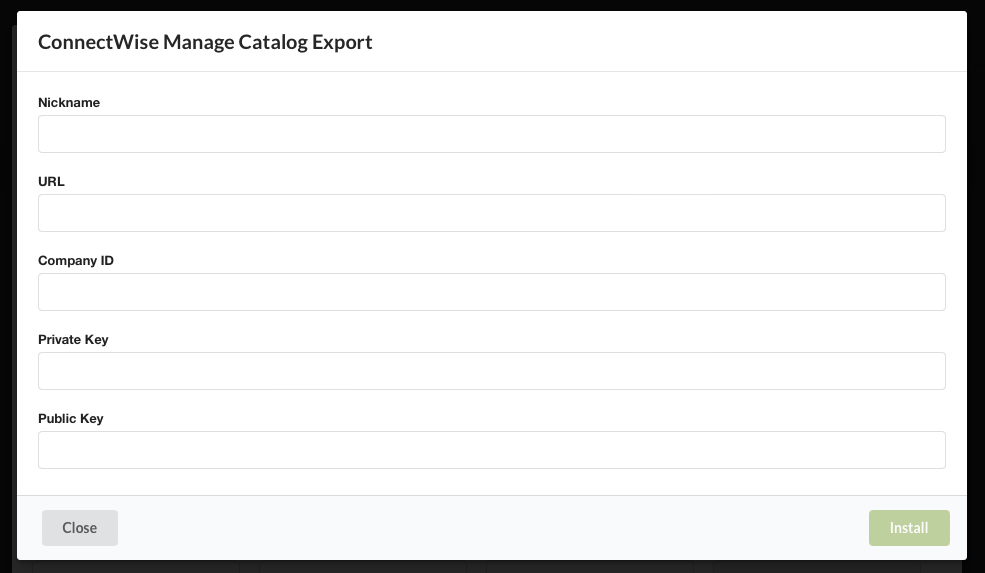Overview
The extension management page allows you to manage all of your installed extensions as well as install new extensions.
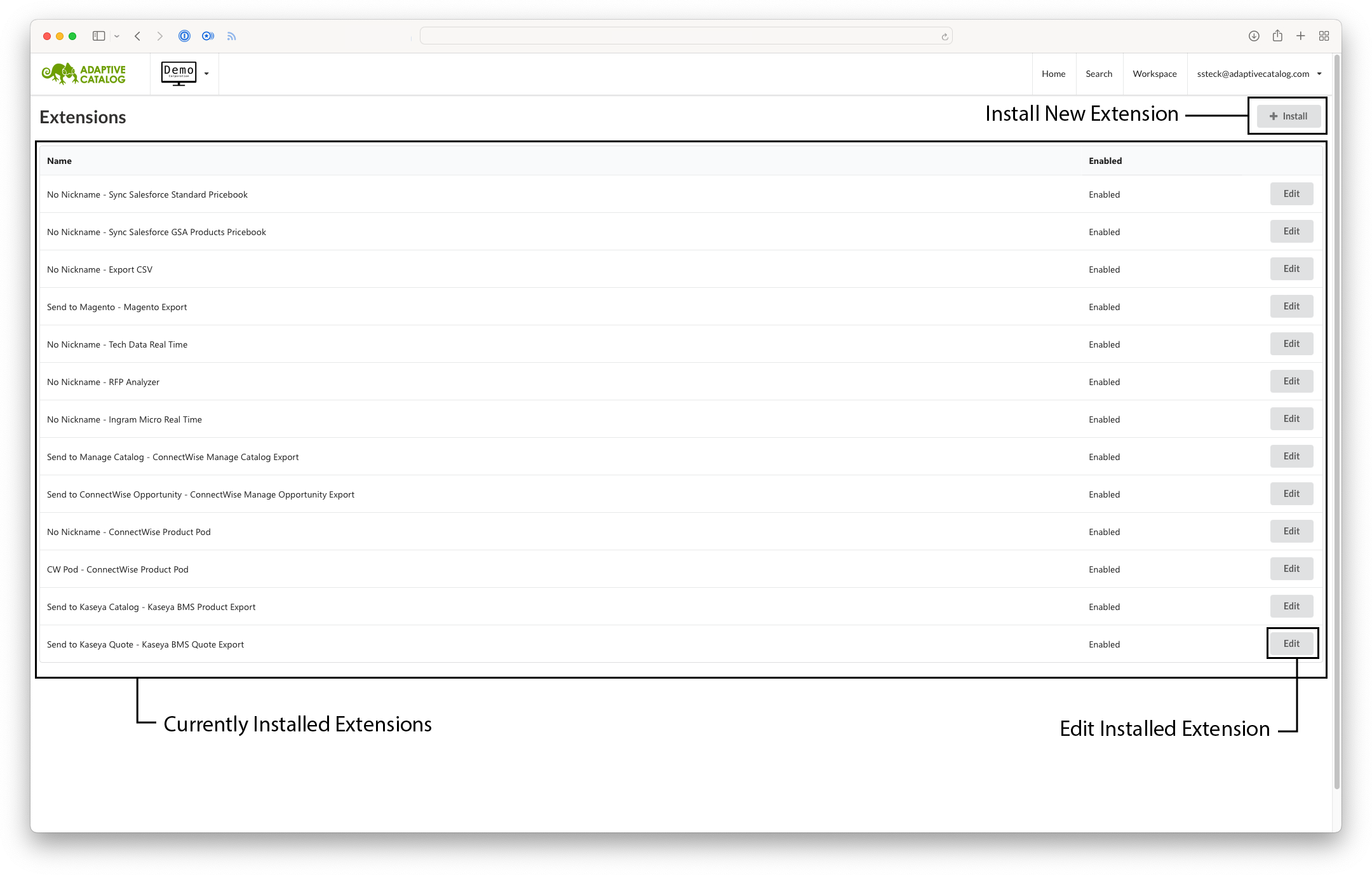
Installing a New Extension
Finding an Extension
To install a new extension, simply click on the Install button in the top right. That will load the list of available extensions. Each extension will have an Extension Card which will list the type of extension, a short description, and have a button to install that extension. You can look for specific extensions to install using a keyword search with the Extension Search box or use the Extension Type Filter to find particular types of extensions.
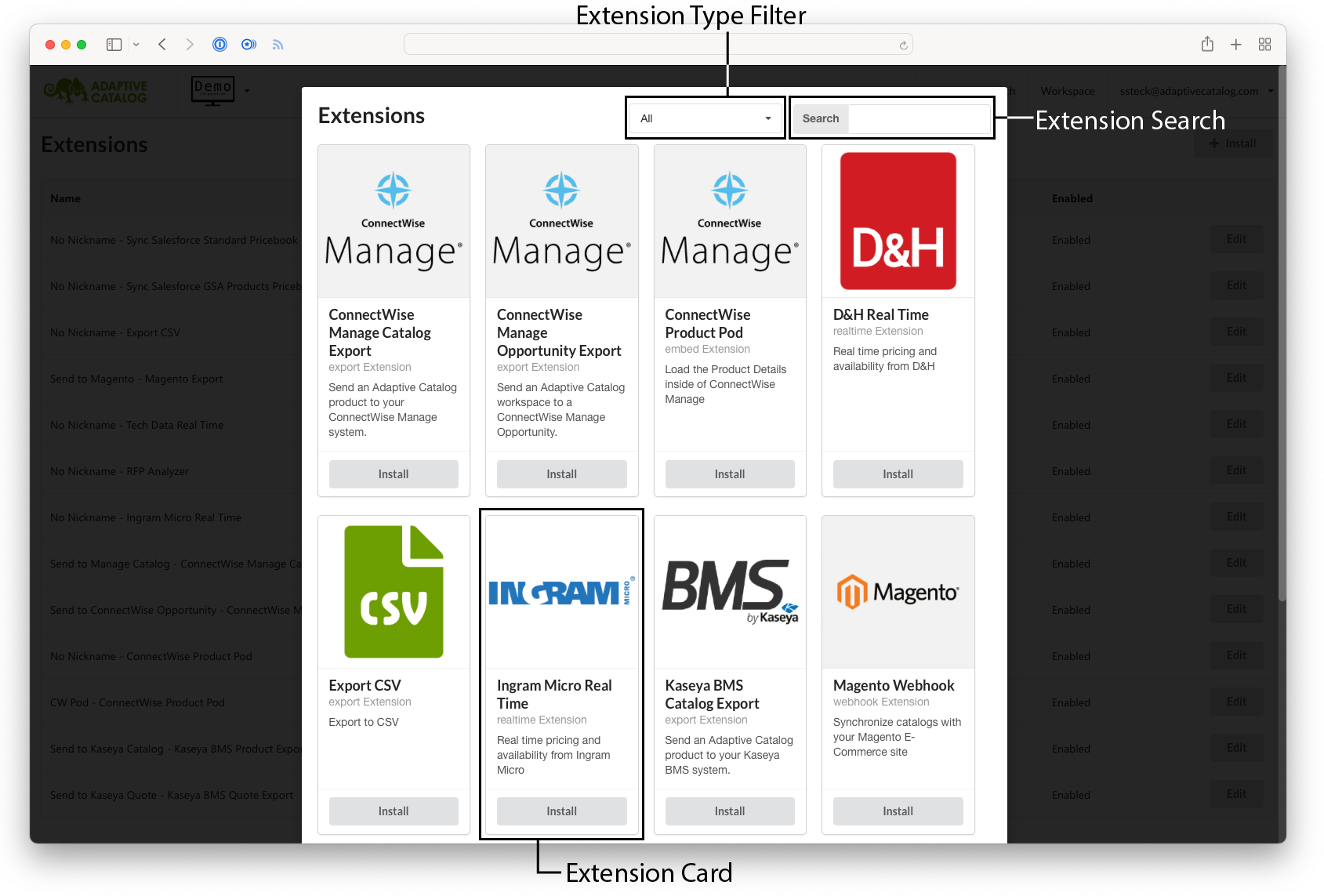
Installing the Extension
Clicking on the Install button will load the extension installation dialog. There you will fill out all of the required extension fields as well as provide a nickname for the extension. The nickname is shown inside Adaptive Catalog, such as under the Extensions dropdown on the workspace page. Once you are finished entering the required information, the Install button will enable.
Once you have clicked the Install button, all of the provided information will be encrypted, and Adaptive Catalog will no longer be able to display it. If you want to make changes to the extension later, you will need to re-enter all provided information.