Overview
The Autotask product export allows you to send products from your Adaptive Catalog workspace to the Autotask product catalog. Once you have established the link to the Autotask product catalog, updates to the pricing and availability will be synchronized to Autotask.
You can also use the linked products when pushing the products to Autotask Quotes. Instead of pushing as just quote items, they will be linked to the product catalog item.
Setup
Create an API User
In Autotask, click the menu icon in the upper left, then click Admin→ Account Settings and Users
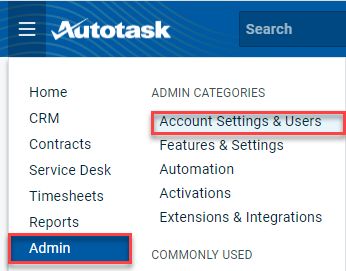
Expand Resources/Users section, then click Resources/Users
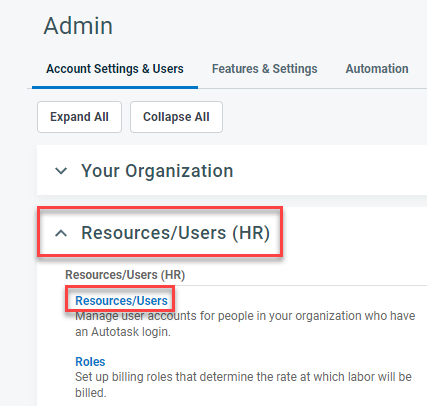
From the Resources screen, hover over the down arrow to the right of the New button in the top left. Click New API User
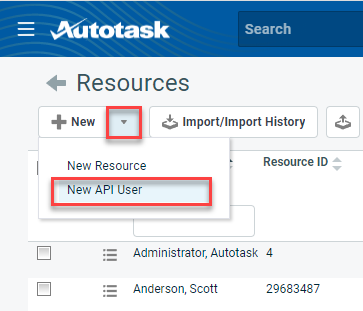
Fill out the required fields in the General panel. Make sure to select API User (system) in the Security Level dropdown
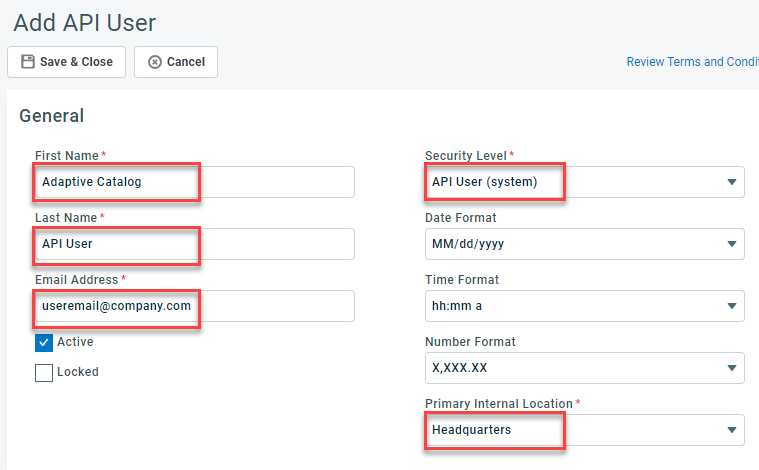
Click Generate Key and Generate Secret. Copy the values to use later.
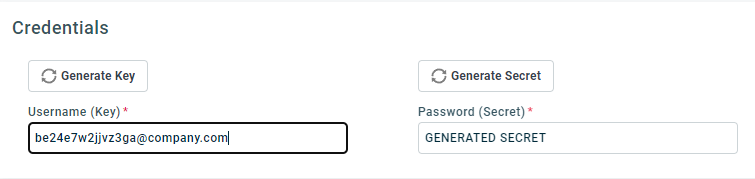
In the API Tracking Identifier section, Select Adaptive Catalog - Cloud Service Delivery under the Integration Vendor dropdown.
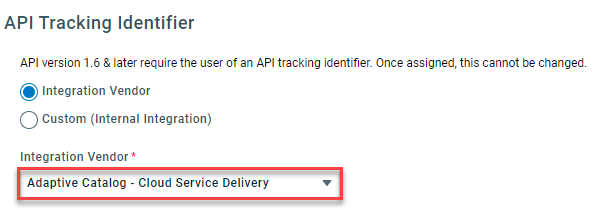
Click Save & Close
Install the Extension
In Adaptive Catalog, navigate to the Extension Management page.
Click the Install button

Search for Autotask extensions and locate the “Autotask Procut Export” extension tile. Click on the tile to open the installation details dialog.

Fill out the fields with the following details:
Nickname: Shown in the Export dropdown in the workURL: The API URL for your Autotask instanceAPI Username: Your Autotask API Username from previous stepSecret: Your Autotask API Secret from previous step
Click the green Install button.
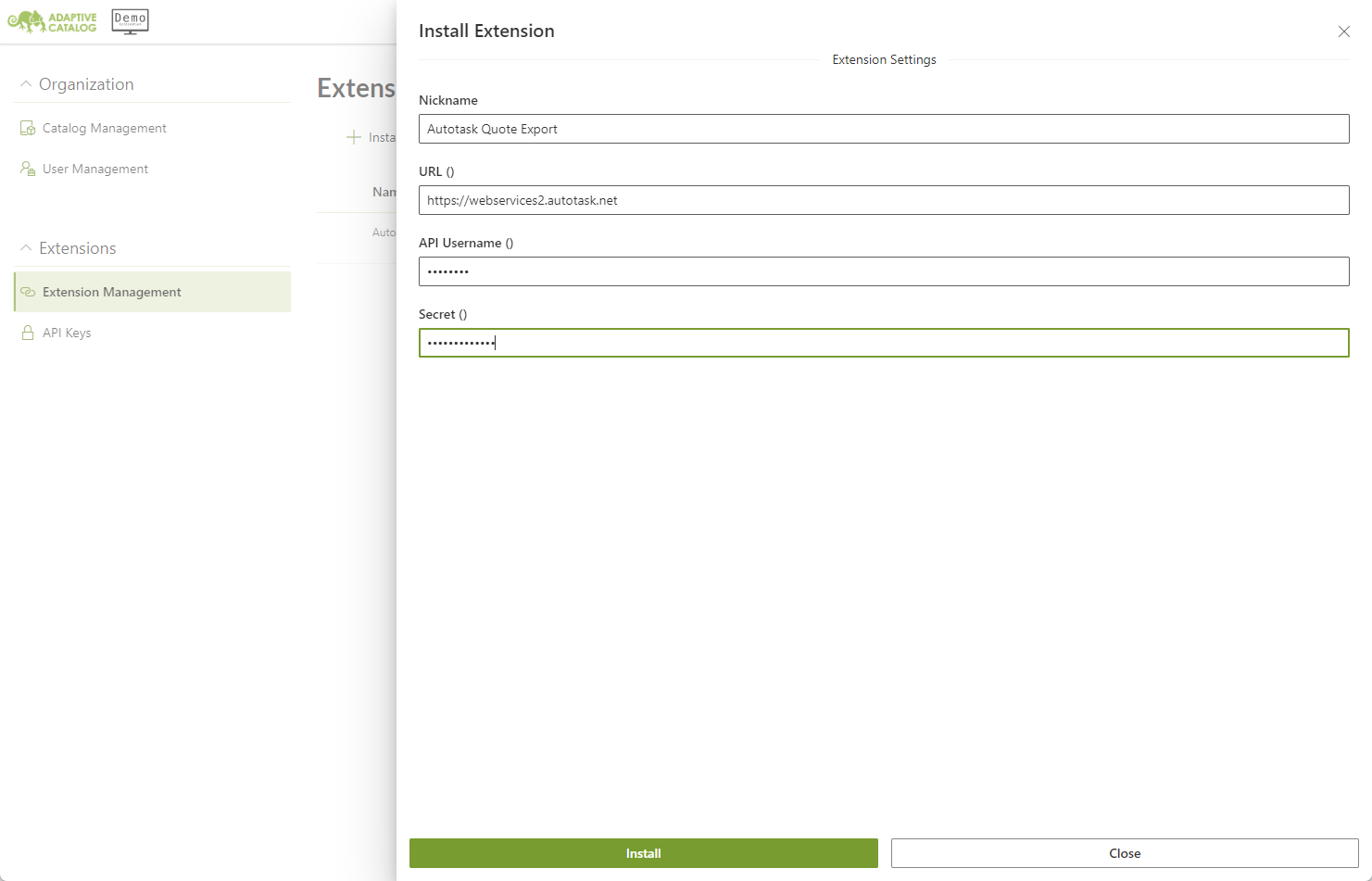
Using the Extension
Navigate to a Workspace with products on it.
Click Extensions → Autotask Product Export (or the provided nickname)

Fill out all of the fields and then click Run. You should then see an “Extension ran successfully” message