Overview
The ConnectWise Manage opportunity export extension allows you to send products from your Adaptive Catalog workspace to a ConnectWise Manage opportunity. If the product is linked via the Product Export extension, then the product will be sent to Manage as a product on the opportunity. If the item is not linked, it will be sent as a forecast item.
Setup
Create an API Member
For the most up to date instructions on setting up a ConnectWise Manage API member, check ConnectWise University
In ConnectWise Manage, go to System → Members → API Members
Click the add button to create a new API member
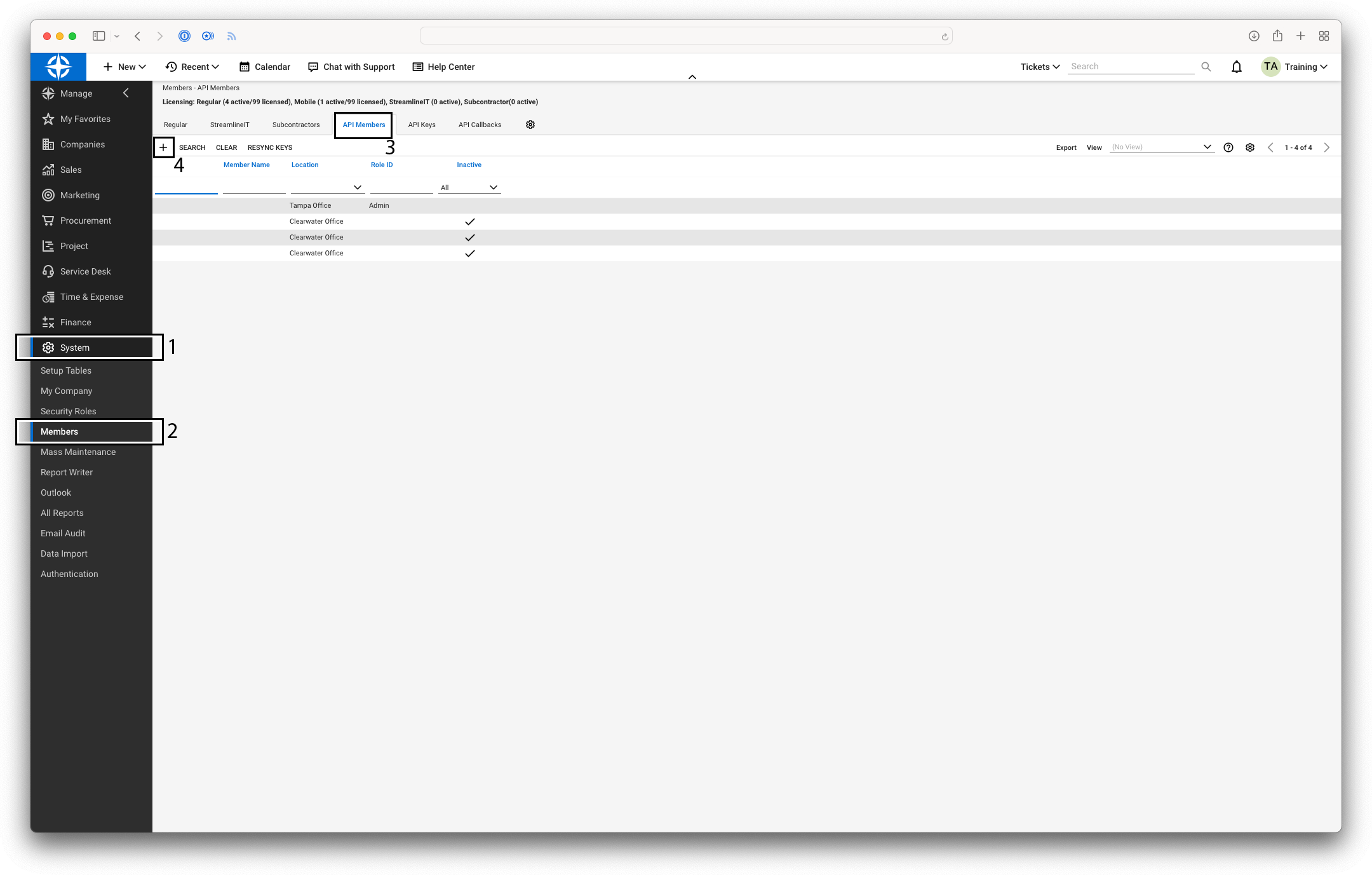
In the
Member IDfield enter adaptivecatalog and in theMember Namefield enter “Adaptive Catalog”. For pod setup, you will need to assign an Admin role. Once the pod has been created, you can decrease the role to just allow product search/update/creation and opportunity search/update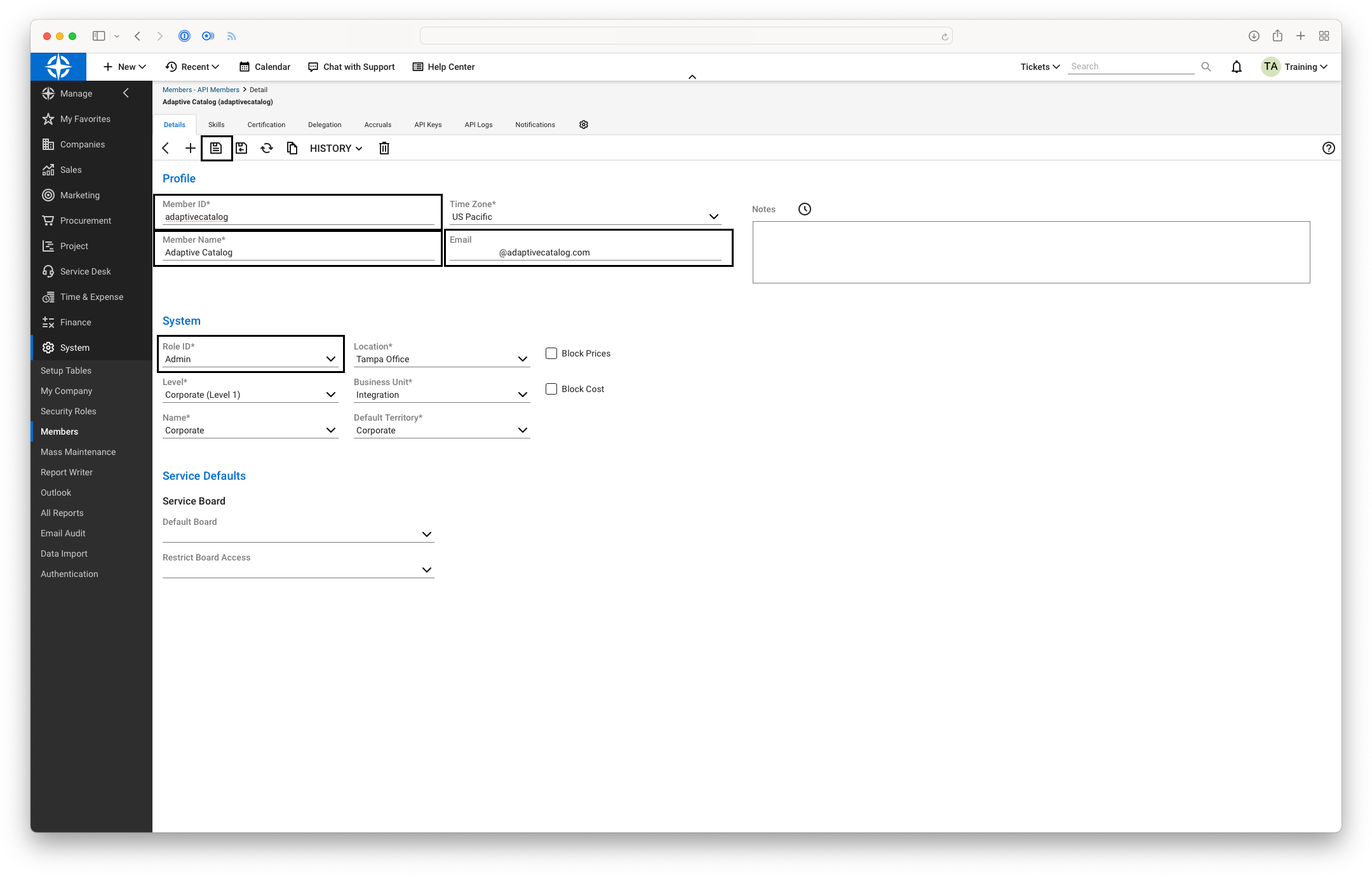
Save and then navigate to the API Keys tab. Click the add button to create a new API Key.
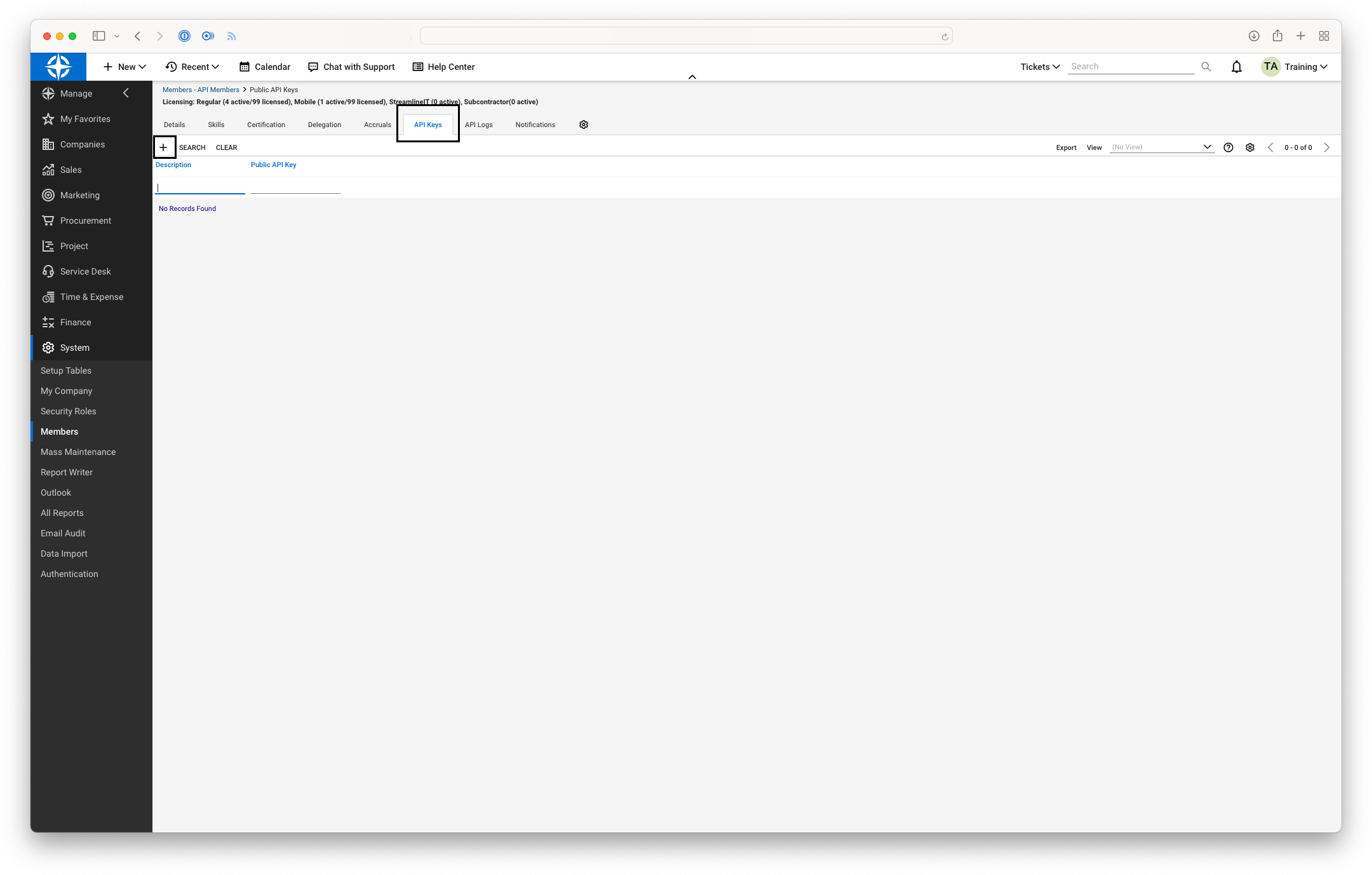
Enter “Adaptive Catalog” in the
Descriptionfield.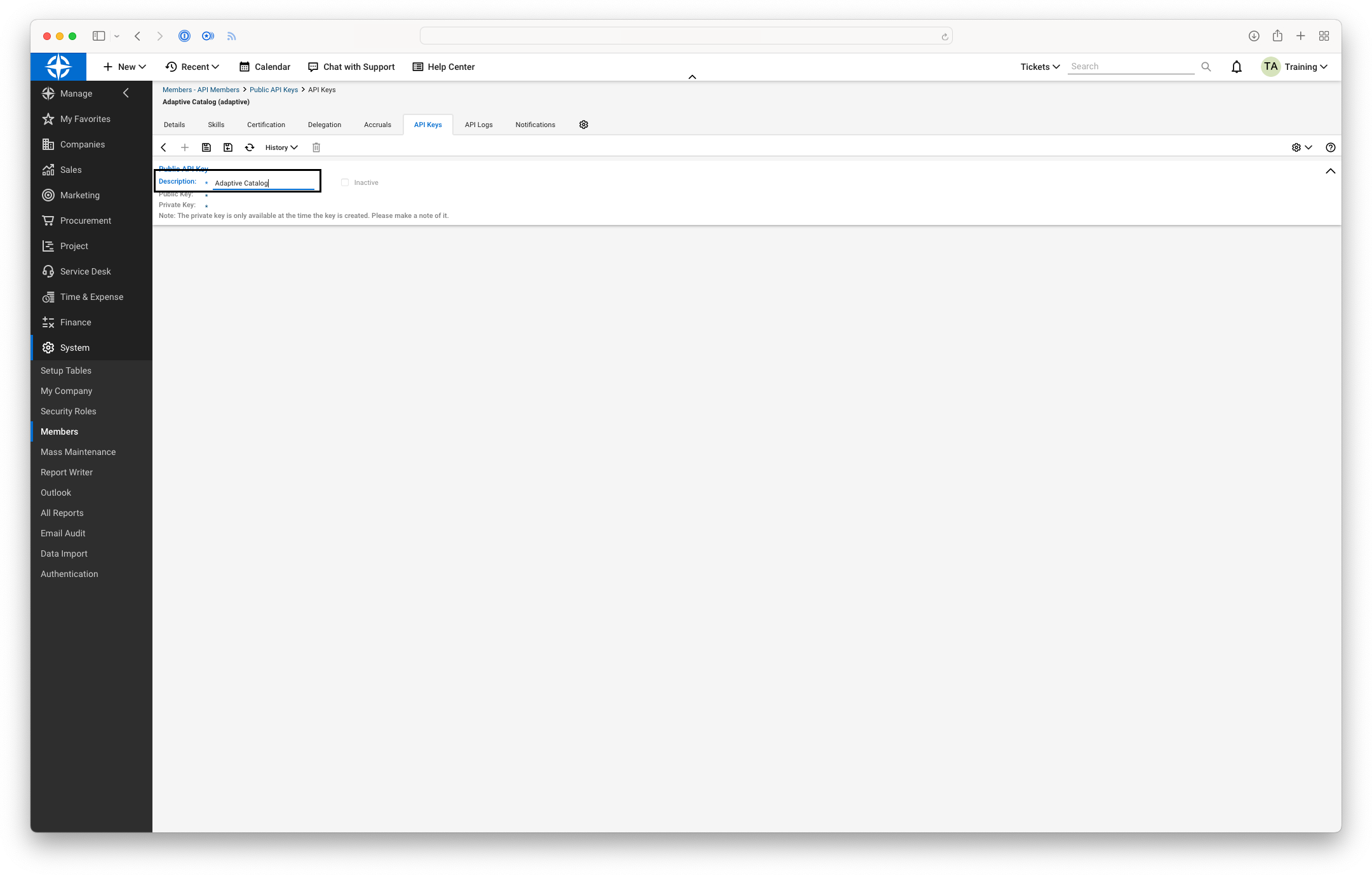
Save the
Public KeyandPrivate Keyin a secure location for use when setting up the Adaptive Catalog extension.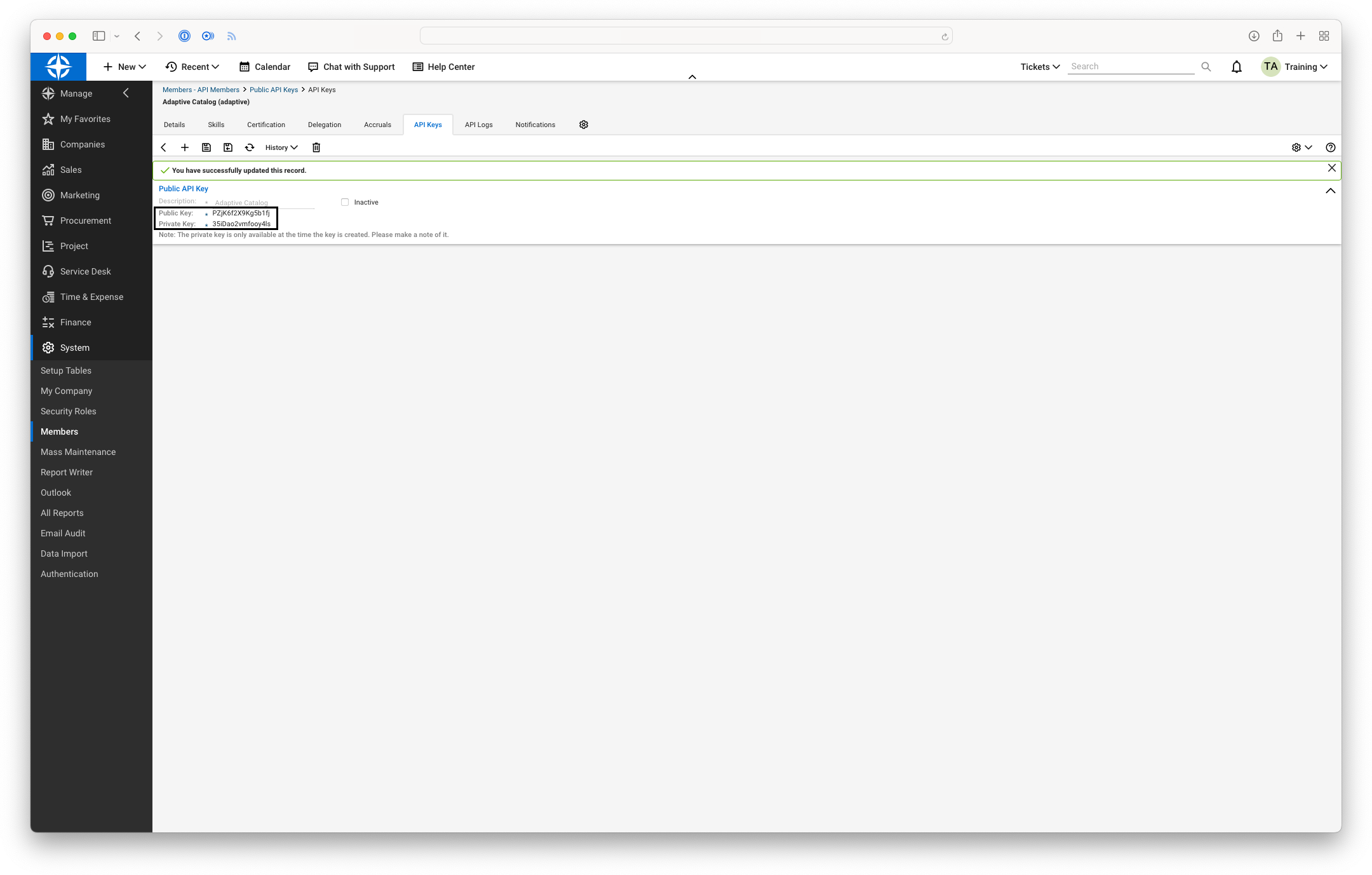
# Install the Extension
---
### 1. Go to Adaptive Catalog

### 2. Click on your user icon

### 3. Click on Extensions

### 4. Click on Install

### 5. Search for ConnectWise Manage
In the "Extension Name" box, search for ConnectWise Manage

### 6. Click on ConnectWise Manage Opportunity Export

### 7. Enter your API URL

### 8. Enter your company ID

### 9. Enter the Private Key
This should be the private key you generated when setting up the API user

### 10. Enter the Public Key
This should be the public key you generated in the setup steps.

### 11. Click the Install button
